If like me you are a XAML lover they is good chance you spend most of your time writing your XAML by hand in Visual Studio. From the day I started working in XAML I rarely use the Visual Studio designer (even thought it has been improved with each release of Visual Studio). Today, I’m sharing a very good reason to use the Properties pane if you are targeting Windows 8.1 in Visual Studio 2013 !
Meet the new AppBarButton control
Windows 8.1 introduces a new set of controls (full list here on MSDN), among them there is the AppBarButton control:
This control help designing an application bar with the proper looks for the buttons in it. In Windows 8, you could specify the icon of a button by using the appropriate code of the Segoe UI Symbol font. For example, using this XAML
[code language=”xml”]
<TextBlock
Text=""
FontFamily="Segoe UI Symbol"/>
[/code]
Will produce this kind of icon:
It was kind of cumbersome to look for the appropriate code on MSDN and type it in XAML. This is the good part about the new AppBarButton control and the properties pane which make it works nicely together because the editor handles the Symbol property perfectly:
Now I have at least one good reason to use the designer !

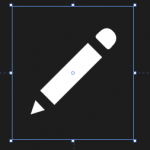
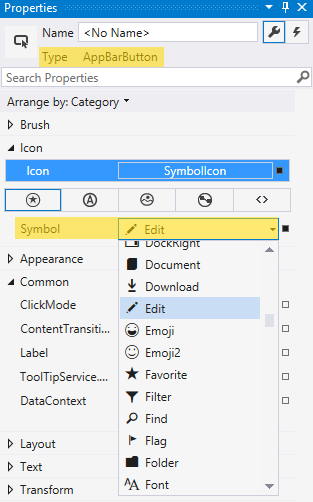
2 thoughts on “WinRT 8.1: this is why you will use the Properties pane in Visual Studio”