Windows 8.1 is has a lot of improvements in the OS, for XAML and HTML developers but also changes some paradigms introduced with the release of Windows 8. One of them is to make more obvious UI elements that were hidden behind gestures users could miss.
If you take a look at the music app for example you will notice that the search bar is now always visible (in the top left corner):
Whereas in the original version it was accessible only from the search charm (thus harder to find):
In the mail app, many actions were hidden in the bottom application bar and the 8.1 version now displays a visual indicator that there is something hidden here:
With a bottom bar with “…” in the bottom-right corner:
In the upcoming version of 2Day for Windows 8, I decided to follow this path and I built a simple control I called the AppBarHint control for this exact purpose. The code is more than trivial but I thought it worth a blog post more because of the idea of using it rather than the actual code.
The control is actually just a Button with a custom template applied to it. The source code is available on GitHub. Here is the template applied to the Button:
*
Enjoy,
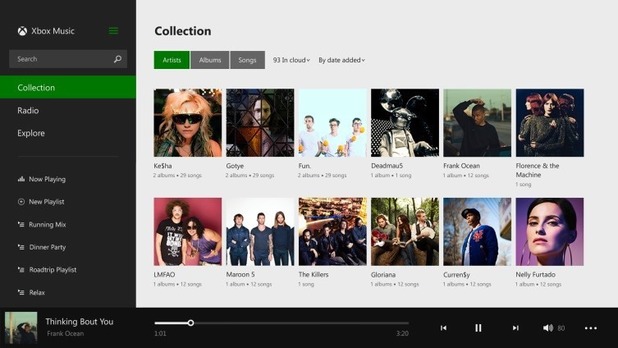





Well, if you use it with the Hub control, it conflicts with the scroll bar. It is fine for touch. It’s just the mouse that it conflicts with.
Hi Jerry,
Did you add a bottom margin to the hub control to make sure it doesn’t overlap the AppBarHint control ?
If you add a Margin=”0,0,0,16″ to the Hub it works. I see that. There actually may not be a better solution. Good work.
Glad it helps. What I did in my app is using a Grid with its own RowDefinition for the AppBarHint control (so that other controls are layout properly)
Sorry im new at this. but how do i use this control in my existing app? Is there a tutorial on this?
Hi Jc,
I think the easiest way is to download the sample application on GitHub. There is a “Download ZIP” link on the right.
Jeremy
Hello everyone,
I have Windows 8.1 recently installed on my PC (after format). Now the icons on the app bar that appear after a right click over an application on the start screen are not showing correctly. Instead of the proper icons for resize etc. there are just some rectangles like a from not recognized character for examples.
I really could use some help on this issue and would be very grateful…
Hi Riki,
I don’t think this is the appropriate place for such issue. You should rather look for SuperUser or that kind of forums 🙂
Cheers,
Jeremy