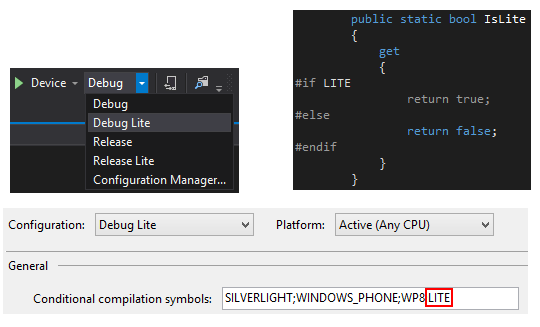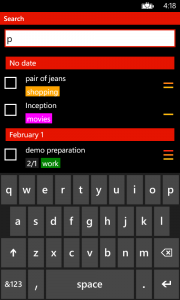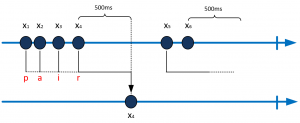Post updated September 9th: you can win free Nokia devices during this session !
A short blog post to share some news about me… I will be speaking at Soft-Shake in Geneva later this October.
The session will be an introduction about Windows Phone 8 development and I will cover the following topics:
- Brief history of Windows Phone 8 and ModernUI
- Tooling (Visual Studio, Blend)
- Development story (C#/XAML, C++/DirectX)
- Tips and tricks (feedback from building my own app 2Day)
Soft-Shake is a 2 days event in Geneva with various tracks which make it very appealing for all of you (like me) who like to have a wide coverage of current technical (or not) subjects:
- Agile
- Functional Programming
- Java
- Microsoft
- Web
- Startup
- Games
- BigData
Thanks to Nokia I will have a few giveaways for the attendees. On top of fun and nice Nokia goodies for everyone 2 lucky people will go home with a brand new Windows Phone device to get started with development:
I hope to meet some of you there 🙂