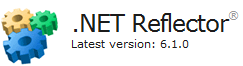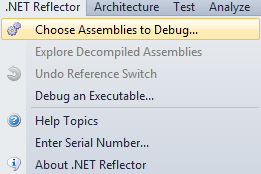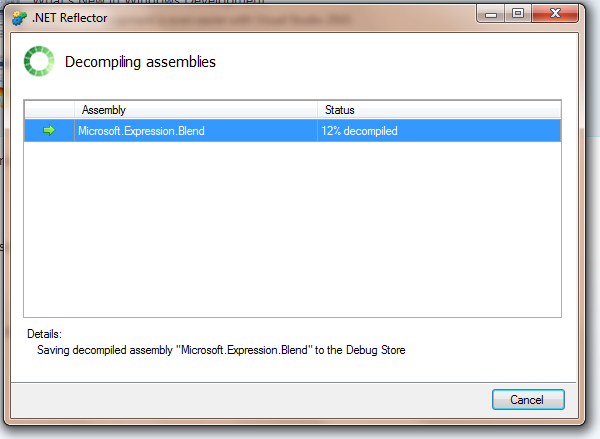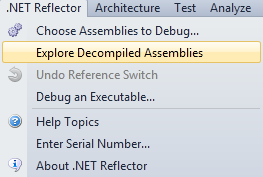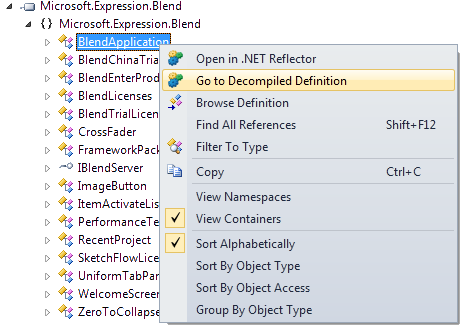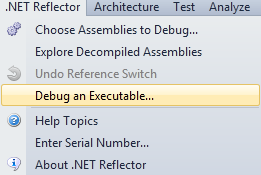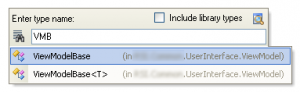Many .Net developers use to say “if you’re a serious developer, then you MUST Reflector”.
I would like to add another statement: “if you want to have an insight and powerful look at how things works internally, use Reflector Professional”.
Last Wednesday, RedGate released a new version of Reflector. You’re probably going to download it soon or later because your actual version is going to expire. When you’ll download the free version, you’ll automatically get a trial (14 days) of the professional edition. Nice, but what’s so special about this edition ?
Let’s see a demonstration of what can be done using Reflector Pro. The following is not an ad for RedGate, I’m just totally amazed by their new feature 🙂
1. Reflector is now integrated into Visual Studio (2005, 2008 and 2010 RC):
2. Select the “Choose Assemblie to Debug…” option to select .Net assemblies for which you don’t have the source code. In this example, I’m using one of the Blend3’s assemblies:
3. Once the process is completed, select the “Explore Decompiled Assemblies” option:
4. Browse to your target assembly and select an interesting type:
5. Put a breakpoint in the code, like you do every day when you debug an app:
6. Run the executable
7. Debug Blend3’s source code ! Use breakpoints, step into methods, inspect variables…
And that’s it. With Reflector Professional, you can:
- Decompile third-party assemblies from within Visual Studio
- Step through decompiled assemblies and use all the debugging techniques you would use on your own code. This is incredibly powerful as we saw by debugging Blend3″s source code !
Reflector Professional is available for about 195$ on RedGate website