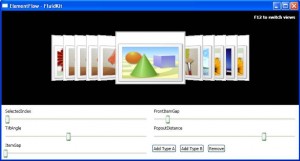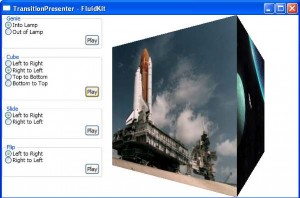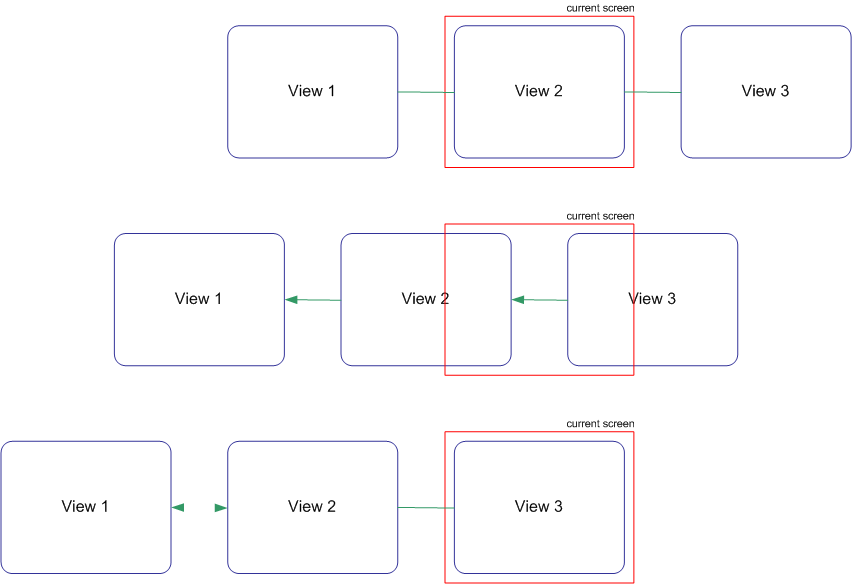By looking at Worpress statistics for my blog, I realized that many people were coming here by searching keywords like “animation”, “transition”, etc. A couple of month ago, I wrote an article about a control that I created: the ContentSlider control. The article described a control that could be used to create an animation when switching from one page to another, but it was very basic.
If you’re looking for a more complete solution, I recommend you to take a look at the FluidKit library created by Paven Podila. The FluidKit library contains very powerful control, the most known is probably the ElementFlow control that is similar to Apple’s famous CoverFlow functionality:
FluidKit also contains a TransitionPresenter control that is an extended and more powerful version of my ContentSlider control. The TransitionPresenter control comes with 4 transitions that you can easily use in your application (Cube, Flip, Slide, Genie):
Pavan really did a great job with the FluidKit library. Go ahead a grab the source to play with it and learn very cool stuff about WPF !