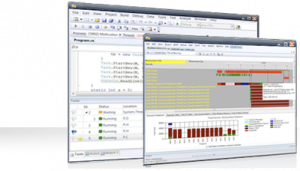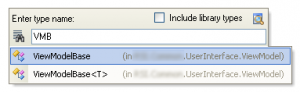Since the release of VS2010 last week a lot of cool blog posts had been written. The thing is more than VS2010 itself, the Beta1 comes with .Net4 and WPF4 too, and that’s exciting too !
Because I didn’t have time yet to write my own feedback, I’m sharing some links I found the last couple of days.
Download
- A full list of what is available to download (VS2010, .Net framework…) can be found here.
MSDN Documentations
- .Net Framework4 Beta1: here
- What’s new in .Net Framework4 Beta1: here
- WPF4 Beta1: here
- What’s new in WPF4 Beta1: here
- VS2010 Beta1: here
- What’s new in VS2010 Beta1: here
From Beta1 to Beta1 and RTM
- Jaime Rodriguez wrote a very nice article today and share his “insider view” of what’s on the road to RTM.
- Karl Shifflet explained on his blog what’s going to change in the DataBinding pipeline (no more dummy converter !)
Channel9
- Interviews of WPF and Silverlight program managers.
- Rob Releya is also talking on the new XAML stack available in the framework. More information can be found on his blog.
Other bloggers
- Patrick Smacchia gave us an inside look of the changes from .Net 3.5SP1 to .Net 4 Beta1 using NDepend.
And also, Blend3
- Unni’s wrote an article about updates that had been made to Blend regarding user feedback on Connect.